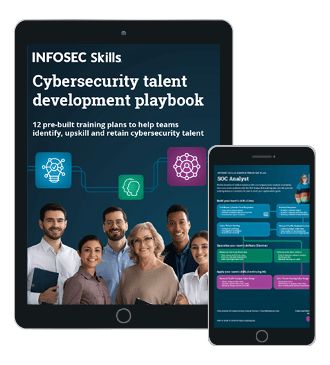Backups. What will happen to your data?
If you woke up tomorrow morning and found that your computer or portable device wouldn't turn on, or had been stolen, what would you do? I'm a computer troubleshooter, web designer and IT teacher, backups are my passion and I ask that question of all my clients..
- Some look smug and tell me that they back up regularly. Good.
- Some look sheepish and tell me they know they ought to backup but haven't quite got round to it yet. Not so good.
- Some just look at me as if I've gone mad and ask me what I mean.
Just a few days ago there was a story in the UK press about a young father whose wife had sadly passed away. He had his precious photos of her stored on his laptop. His laptop had been stolen and the photos had gone. All the memories he wanted to show his children had disappeared in an instant. He didn't have backups.
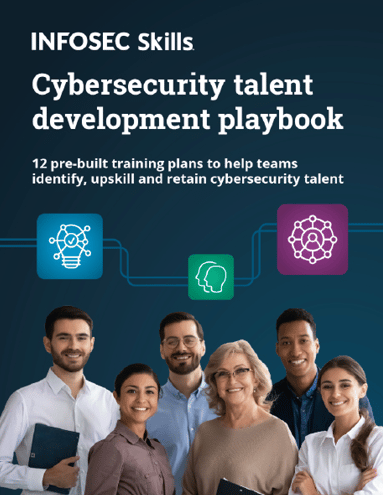
FREE role-guided training plans
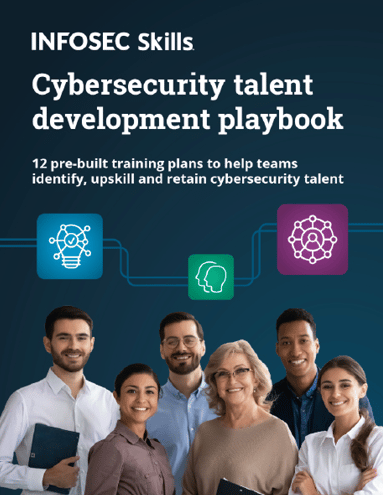
FREE role-guided training plans
Why Do I Need Backups?
In my time as an IT person, I've seen computers, devices and websites disappear in a myriad number of different ways – taking with them the owner's precious data (documents, photos, music, emails). Everyone thinks that it won't happen to them. But every day it happens to many people in many places. Don't be one of them – keep your data safe.
Many people don't give a second thought to the contents of their computer until it breaks when, magically, they expect the repair technician to retrieve their data. But it's YOUR data and it's YOUR responsibility to ensure that it is safe. It isn't the repair shop's responsibility, it isn't your wife/husband's responsibility, it isn't the responsibility of the neighbour who set up your computer. It's your responsibility.
The same principle applies if you own a website. It isn't your web hosts responsibility to keep your content safe. It's your website. It's your content.
How can I backup?
How you backup depends on your own, personal needs. I have heard it said that if your data doesn't exist in at least three places, then it doesn't exist at all. I like to have 3 copies of everything – which includes the "original" copy on my computer or device.
-
DVDs. You can use these with most laptops or with a PC.
Note that most netbook computers don't have a CD/DVD drive, so you can't use this method.
-
Memory stick. You can use these with most computers and tablet devices.
These are easy to use and lightweight and make an excellent, additional backup medium. The problem is they are small and easily lost.
-
Another computer. Smartphone/tablet content can be backed up by downloading it onto your computer.
Most devices use Bluetooth which allows you to send data from your device to your computer. If you can't use Bluetooth your smartphone might come with a lead to connect it directly to your computer.
-
External hard drive. You can use these with Computers and tablet devices.
These are higher capacity than memory sticks or DVDs and, if your computer remains on your desk, can be left permanently connected. This means you can use backup software to automatically backup at regular intervals.
All the above methods rely on you to make a conscious effort to make regular backups (unless you are using automatic backup with a permanently connect hard drive). How often you backup depends on how much you use your computer.
Question: Can you think of an obvious disadvantage to all of the above methods?
Answer: Location.
All of the above backup media are usually stored in the same location as your computer or device. That's ok if data loss is caused by your computer failing. But what happens if your computer (plus connected hard drive/DVD/memory stick) is stolen? Or your office is flooded? Or there is a fire? All of your backups will be destroyed or disappear along with your computer or device. This brings me neatly to:
-
Online or cloud backup. You can use this with all devices – computers, tablets and smartphones.
All your data is stored off site at a remote location. You can access it from any computer or device, anywhere at any time. I'm a fan. I recommend it to all my clients. I use it myself, both on my laptop and my smartphone.
Is This Do As I Say, Not Do As I Do?
No, it isn't. As I said at the start, backups are my passion. I have automatic cloud backup on my smartphone and also use Bluetooth to copy the photos to my laptop.
My laptop has an online backup service installed, which backs up constantly as long as the computer is connected to the internet.
I also have an external hard-drive which I backup to. In the case of computer failure – which happened to me just a few weeks ago, it is quicker to transfer the data from a locally connected hard-drive than it is to download it from the internet. Of course, I live in a lovely rural area where we don't have high speed broadband.
"My Hard Drive is Filling Up With Photos
………… so I'm going to take them off and put them on some DVDs." If I had a pound (or a dollar) for every time I've heard that from a client, I'd be rich. DON'T DO THAT. (Apologies for shouting there).
If you remove the photos (or music, or whatever) from your computer and put them on a DVD instead then you don't have a backup. The DVD is the only copy. DVD's can get lost, they can get scratched, they can stop working.
If you no longer want the photos on your computer then store them on more than one backup medium. Preferably stored in different places to protect against theft or accidental damage. Note that online backup isn't suitable in this case, as most online backups sync their content with your computer's content. If you remove data from your computer it will be removed from your online backup as well. Serious photographers usually have an array of external hard-drives. Store each of your photos on at least two hard-drives, perhaps with one locked in a fire-proof safe.
I have a Website. Its Content Isn't On My Computer
It should be! Websites can disappear at any time. When you venture into the world of websites you enter shark infested waters. The world is full of hackers who, apparently, have nothing better to do than spend their entire lives trying to destroy or infect websites. I know. It's happened to me.
Your web host's server can be damaged or destroyed, through no fault of their own. I always look for a webhost that takes regular backups. Very useful if your site is hacked or you make some changes or updates that magically render your site useless.
I also keep copies of all my own and my clients' websites on my own computer (and therefore on my online backup and hard drive). Sometimes it's quicker and easier to re-upload that way than it is to contact your host.
Are Your Backups Actually Backing Up?
Just thought I'd ask. At the start of this article I told you that many of my customers look smug when I ask them about their backup routine and proudly tell me they back up regularly.
You'd be amazed at how many of them very quickly become less smug when I ask them where they store their backups. They often look a little sheepish and admit they don't really know because their friend/neighbour/relative set up the backup.
A recent client summed up the problem neatly. They have two laptops.
One, they assured me, backed-up regularly. They then admitted that they had been receiving a message saying their backup medium was full. They'd done nothing about as they didn't even know what their backup medium was. A cursory glance told me that no external device was connected. A little investigation showed me that their computer's hard-drive had been partitioned. Their "backups" were simply being stored on one of these partitions. The partition was full as the built-in Windows back-up routine usually performs a complete backup each time it runs.
"Backing up" onto the hard drive inside your computer isn't, in my eyes, a backup. If the hard-drive fails or the computer is lost or stolen, your backups have gone.
The second laptop they weren't so sure about. They thought it backed up to an external hard drive. The same cursory glance as before told me nothing was connected. The hard drive was finally located in the attic and the last backup was 2 years old.
The moral of this story is to know two things:
- One. Where your backups are located, and
- Two. That your backups are actually happening regularly.
Don't leave it to chance. Check it. I check my online backup regularly. I log into my online account and check that my backups are there.
If you are using the built-in Windows routine, check that there is still space on your device for new backups. If necessary, remove the old backups to free up space.
And Finally
Backups are good, you can't have too many of them. Backups = peace of mind. Backups = a good night's sleep.
Do it, don't regret it.
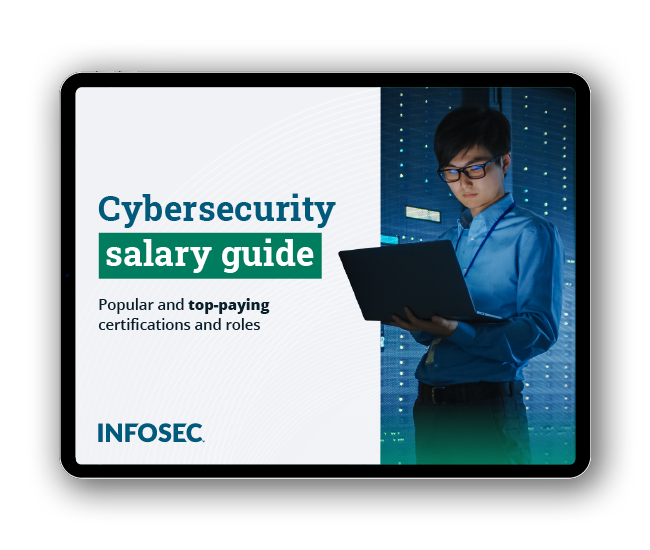
Get your guide to the top-paying certifications
With more than 448,000 U.S. cybersecurity job openings annually, get answers to all your cybersecurity salary questions with our free ebook!
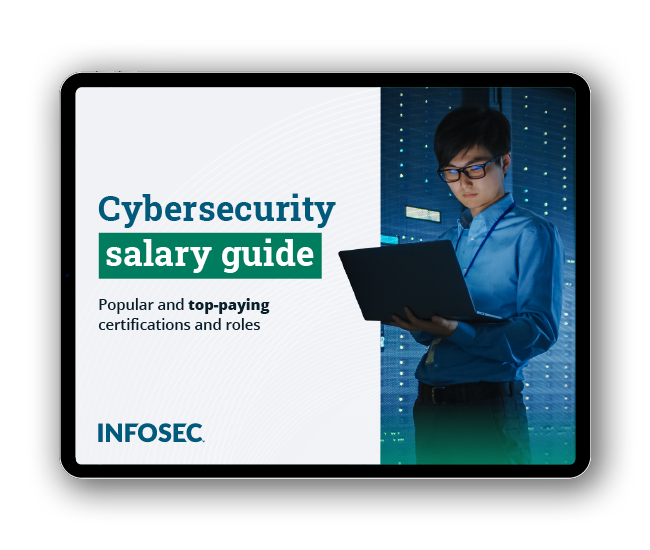
Get your guide to the top-paying certifications
With more than 448,000 U.S. cybersecurity job openings annually, get answers to all your cybersecurity salary questions with our free ebook!
You can find more from Carol Smith at her website Friendly Computer Training.