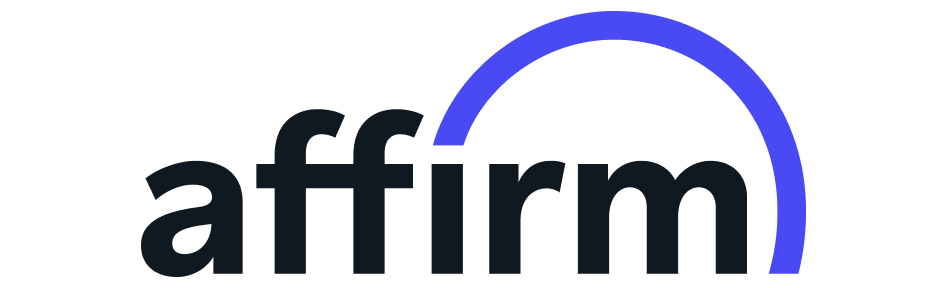Mass storage and peripherals Course
3 hours, 39 minutes
Course description
Learn how to set up, partition, format, and wipe a drive as well as how to set up a RAID array to keep your data safe if (and when) one of your drives fails. Then learn all about the input-output devices, called peripherals, and how they interface with your computer.
Syllabus
Installing and troubleshooting expansion cards
Video - 00:05:00
Even though we live in a world of built-to-exact-specification systems, you will eventually need to install and possibly troubleshoot expansion cards. Let’s look at the modern expansion card formats and then get hands-on and troubleshoot some common issues.
Webcams and videoconferencing
Video - 00:03:00
Video conferencing software has changed the way we work, especially with more and more companies moving to remote and hybrid workplaces. This episode gives a quick demonstration of Microsoft Teams and its screensharing function.
Common peripherals
Video - 00:05:00
Peripherals allow us to expand our system to support new features such as printing, sound, and external storage. They also enable a wide array of input devices like mice and keyboards. Knowing how to identify each quickly is key to your success in the field and on the exam.
Readers and scanners
Video - 00:07:00
A broad cross-section of peripherals scan and read data. From flatbed scanners to barcode readers and card readers, these devices make our users’ lives easier and more convenient.
Optical media
Video - 00:10:00
Shiny optical discs are an excellent media for transporting data and are still a very common tool for delivering drivers and configuration utilities for hardware. There’s several different optical standards and it’s critical to know that a certain optical drive supports a certain optical technology.
Thunder and lightning
Video - 00:05:00
Thunderbolt and lightning connectors are high-speed alternatives to USB. A good tech recognizes when these technologies are used, their unique connectors, and the benefits/weaknesses they have compared to USB.
Configuring USB
Video - 00:07:00
Most USB devices work well fresh out-of-the-box. For those that don’t, it’s important to have a proper USB configuration process to make sure a USB device and all of its features work properly.
Understanding USB
Video - 00:11:00
Why are there USB Type-A and USB Type-B connectors? Why do modern systems still provide older USB connectors when the latest USB perfectly supports older devices? It takes a good understanding of the USB standards to see how and why.
USB standards
Video - 00:10:00
The Universal Serial Bus (USB) interface is the main peripheral interface these days. Make sure you’re aware of different USB standards as well as the different types of USB connectors.
Mass storage troubleshooting
Video - 00:08:00
Mass storage devices sometimes fail, resulting in the potential loss of critical data. A good tech knows the tools and procedures to diagnose and repair many mass storage problems.
Maintaining storage disks
Video - 00:06:00
Mass storage devices need ongoing maintenance to ensure optimal operation. Windows systems have automated tools to optimize performance and to check drives for bad areas.
Encrypting mass storage
Video - 00:09:00
Securing mass storage is a critical aspect of system security. Make sure you know the many ways a system’s mass storage can be encrypted.
Software RAID in storage spaces
Video - 00:09:00
Microsoft’s Storage Spaces feature provides a superb tool to configure many different RAID configurations on any Windows system. A good tech knows which types of RAID it supports and how to set them up.
Hardware RAID
Video - 00:07:00
Hardware RAID uses a purpose-built RAID controller to configure and maintain RAID arrays. It’s important to understand the benefits of hardware RAID and how to configure and maintain RAID arrays.
RAID
Video - 00:11:00
The Random Array of Independent (or Inexpensive) Disks (RAID) is a philosophy of using multiple drives working as a single drive – an array – for speed or redundancy. A good tech should understand the many RAID levels and the benefits they provide.
New installation - first drive
Video - 00:05:00
A brand-new system doesn’t have a bootable drive with an installed operating system. In this video, you will go through the process of setting up an initial drive and installing an operating system using bootable media.
Dynamic disks
Video - 00:08:00
Dynamic disks are unique to the Windows operating system. Make sure you understand why Microsoft uses dynamic disks and how to configure spanning, striping, etc.
Formatting in action
Video - 00:11:00
File systems are created through the processes called formatting. There’s a number of different ways to format mass storage and a good tech knows how to do this for the most common file systems.
Popular file systems
Video - 00:06:00
There are many file systems available for different systems, purposes, and type of storage. It’s important to know the difference between files systems such as NTFS, ext3, FAT, and HFS+.
Understanding file systems
Video - 00:11:00
A file system organizes data stored on mass storage devices. A tech should have a good understanding of multiple file systems, why they are used and how to troubleshoot them.
GPT partitioning
Video - 00:08:00
Globally unique identifier (GUID) partition table (GPT) partitioning is more modern and used by all operating systems today. It’s important for a tech to understand the benefits of GPT as well as how to use it.
MBR partitioning
Video - 00:12:00
Master boot record (MBR) partitioning is the oldest way to partition mass storage. All operating systems still support MBR, so it’s important for techs to recognize its limitations.
Understanding partitioning
Video - 00:04:00
We organize physical storage into logical subdivisions called partitions. Partitions serve several critical functions beyond just storing our data. Specialized partitions support virtual memory, boot, and recovery functions.
Boot order
Video - 00:07:00
Today’s computers often use multiple mass storage devices. It’s critical that the system boots from the right device. Boot order is handled via the system setup.
SCSI
Video - 00:03:00
The Small Computer System Interface (SCSI) has been around in one form or another for decades. Despite its age, SCSI drives still appear in niche systems. It’s important to recognize SCSI systems and where they’re used today.
Solid-state drives (SSDs)
Video - 00:08:00
Solid-state drives (SSDs) are quickly replacing HDDs for mass storage needs on almost all computers. SSDs are faster and more robust than HDDs and come with their own maintenance needs.
Magnetic disk drives
Video - 00:10:00
Hard disk drives (HDDs), which store data on rotating magnetic disks, have been the go-to mass storage media for decades. A good tech understands how this venerable media works and understands magnetic media’s unique needs.
Introduction to mass storage
Video - 00:12:00
Mass storage (disk drives and solid-state drives) store the operating system and applications. Despite the different technologies, systems talk to these many devices in similar ways.
Unlock 7 days of free training
- 1,400+ hands-on courses and labs
- Certification practice exams
- Skill assessments
Plans & pricing
Infosec Skills Personal
$299 / year
- 190+ role-guided learning paths (e.g., Ethical Hacking, Threat Hunting)
- 100s of hands-on labs in cloud-hosted cyber ranges
- Custom certification practice exams (e.g., CISSP, Security+)
- Skill assessments
- Infosec peer community support
Infosec Skills Teams
$799 per license / year
- Team administration and reporting
- Dedicated client success manager
-
Single sign-on (SSO)
Easily authenticate and manage your learners by connecting to any identity provider that supports the SAML 2.0 standard.
-
Integrations via API
Retrieve training performance and engagement metrics and integrate learner data into your existing LMS or HRS.
- 190+ role-guided learning paths and assessments (e.g., Incident Response)
- 100s of hands-on labs in cloud-hosted cyber ranges
- Create and assign custom learning paths
- Custom certification practice exams (e.g., CISSP, CISA)
- Optional upgrade: Guarantee team certification with live boot camps
Award-winning training you can trust